
Adobe Photoshop Introduction
Learn the essential tools and techniques of Adobe Photoshop to edit, enhance and retouch images confidently.
In this course, you will learn how to:
- Navigate the Photoshop interface, tools and workspaces
- Work with image file types and export formats such as PSD, JPEG and PNG
- Make accurate selections and apply cropping techniques
- Work with layers, adjustment layers and non-destructive edits
- Correct and retouch images using core Photoshop tools
- Apply Generative AI features to create and correct content
Who is this course for?
Anyone new to Adobe Photoshop who needs practical image editing skills. Ideal for administrators, marketing teams, content creators and office-based staff who work with images and visual content.
Enquire NowFrequently Asked Questions
Who is the Adobe Photoshop Introduction course for?
What will I learn on the Adobe Photoshop Introduction course?
Do I need any previous experience with photo editing software?
Does the course cover layers, masking and non-destructive editing?
Will we use Generative AI tools in Photoshop?
Does the course include Adobe Bridge and Creative Cloud essentials?
Course Outline
Course overview
Duration: 2 days (13 hours)
This introduction to Photoshop course enables you to explore the potential of this powerful raster image editing application. Learn how to adjust image resolution, enhance images and remove annoying artifacts.
Pre-requisites:
No existing Photoshop knowledge is required. Basic computing skills, including working with File Explorer/Finder is essential.
Objectives
By the end of the course you will be able to:
- Quickly navigate around the interface
- Output to various file formats
- Make simple and complex selections
- Give an image more focus with various cropping techniques
- Understand the layers panel
- Work with type
- Use Adobe Bridge to organise assets
- Correct and retouch images
- Apply masking to content
- Work non-destructively with adjustment layers
- Apply Generative AI to create and correct content
- Use the Creative Cloud Desktop to download Adobe Fonts and keep your applications up to date
Content
Getting Started
- What is Photoshop? Raster vs Vector images.
- Open files and arrange them onscreen.
- Navigate the Interface by identifying menus, panels, and tools.
- Display and hide the contextual task toolbar.
- Switch between Adobe pre-defined workspaces and create your own workspace.
- Choose between Save, Save As and Export file by understanding the different file types and when/why to use JPEG, PNG and PSD formats.
- Saving as a cloud (.psdc) file.
- Adjust zoom magnification by using a variety of techniques.
- Working with the Navigator panel.
- Use the hand tool to pan around a document.
- Getting Help.
Preferences
- Adjust Preferences including the interface colour and the number of history states.
Making Selections
- Marquee selections.
- Working with the lasso tools.
- Object and Quick Selection tools.
- Select by colour.
- Deselecting pixels.
- Invert a selection.
- Quick Mask mode.
- Save and Load a selection.
- Fill a selection with colour.
- Use Paste Special to Paste Into.
Essential Layers
- Understand the role of the Background layer.
- Duplicate a Layer.
- Create new blank layers.
- Delete layers.
- Create new pixel layers via copy.
- Use the Move tool to reposition the contents of a layer.
- Drag and drop layers between open files.
- Lock/unlock, show/hide layers.
- Reorganise the stacking order of the Layers.
- Align and Distribute layers.
- Link/unlink layers.
- Create layer groups.
- Use Free transform to resize and rotate a layer.
- Adjust the size of the layer thumbnail.
Cropping Techniques
- Make a basic ratio crop.
- Selecting a crop overlay.
- When and why to delete cropped pixels.
- Straightening an image.
- Crop using Content aware fill.
- Crop with Generative expand.
Working with Type
- Create horizontal and vertical text.
- Swap text orientation.
- Apply a warp effect.
- Format text with character and paragraph options.
- Apply an Adobe font.
- Run the spelling checker.
Adobe Bridge
- A brief introduction to Adobe Bridge interface and the role of Bridge.
- Add a folder to Favourites.
- Rotate an image.
- Open files directly from Bridge.
- Apply star ratings to help find and filter images for use or deletion.
- Create and apply keywords to specific images.
- Use the Filter panel to display files by type, keyword, or star rating.
- Working with Metadata.
- Create a new multi-layered file using the Tools menu.
- Output a Contact Sheet.
Colour Mode, Bit Depth and Channels
- RGB vs CMYK.
- Convert an RGB image to CMYK.
- Understand Bit depth.
- Introducing the channels panel.
File Size and Resolution
- Create a new file. Set the size, unit of measure, resolution, and background colour.
- Adjust an existing Image resolution.
- Extend an image canvas size.
- Rotate an image.
- Flip a canvas horizontally or vertically.
Retouching and Correcting Images
- Use the clone stamp tool.
- Remove blemishes with the Spot healing brush.
- Move existing content with the Content aware move tool.
- Use Content Aware Fill.
- Remove items from a photograph using the enhanced Remove tool.
- Use Generative fill.
Additional Layers Skills
- Layer blending and opacity.
- Add an Adjustment layers and modify its properties.
- Remove a background from a layer.
- Work with Smart Objects.
- Use the Contextual Task bars
Introduction to Masking
- Use the adjustment brush to apply adjustments to specific image areas.
- Modify the mask by painting with the foreground and background colours.
- Apply a layer mask
Creative Cloud Essentials
- Introducing the Creative Cloud Desktop.
- Keeping your applications up to date.
- Managing your fonts in the Creative Cloud app.
- Controlling your cloud files by sharing, copying, moving, deleting, and editing using an appropriate application such as Photoshop for the web.
Why Choose Underscore for Adobe Photoshop Training?
Underscore Group delivers practical, instructor-led digital skills training that helps teams use everyday workplace tools with confidence and accuracy. Based in Sussex and supporting organisations across the UK, we specialise in hands-on learning that improves productivity and makes complex software feel simpler and more intuitive - including Adobe Photoshop training.
We tailor every session to your organisation’s systems, workflows and document standards, ensuring people can apply what they learn immediately. Our corporate software training is trusted by organisations across finance, aviation, healthcare, construction and professional services.
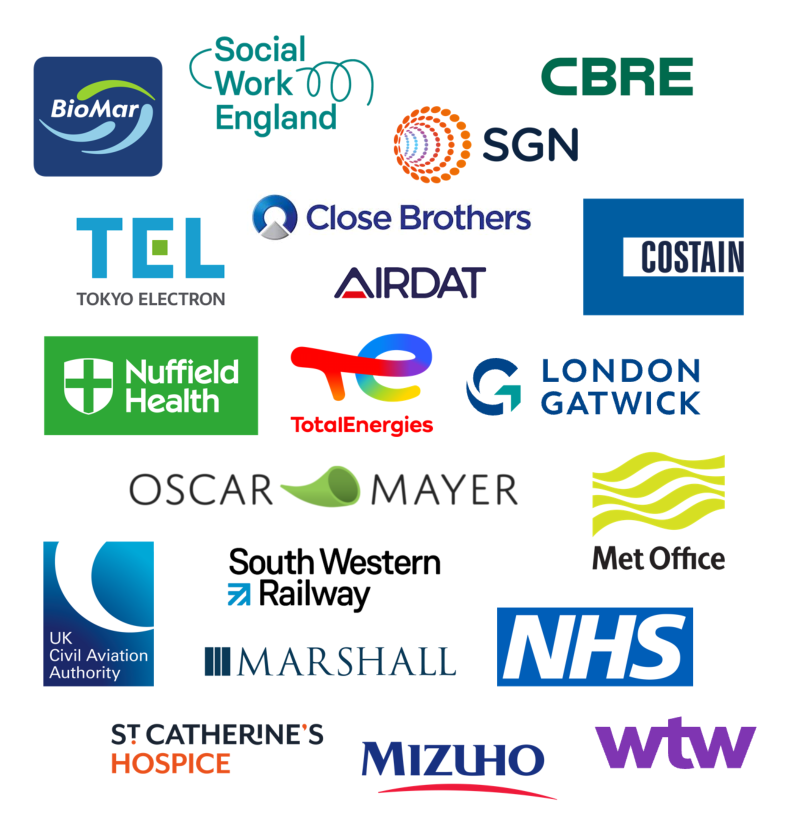
- Trusted by leading UK organisations
- Expert trainers with real business experience
- Small-group sessions (6–8 people)
- Practical, hands-on learning approach
- Virtual & onsite delivery across the UK
- Six months of post-course support
Get in Touch
Still have questions about this course?
Click Enquire Now and our team will share full details on content, dates, and pricing — and help you decide if it’s the right fit for you or your organisation.
Enquire NowLooking for training in a different area?
Browse all our Corporate Training Courses across Leadership, Project Management and Microsoft 365.
Browse All Courses →Related Courses
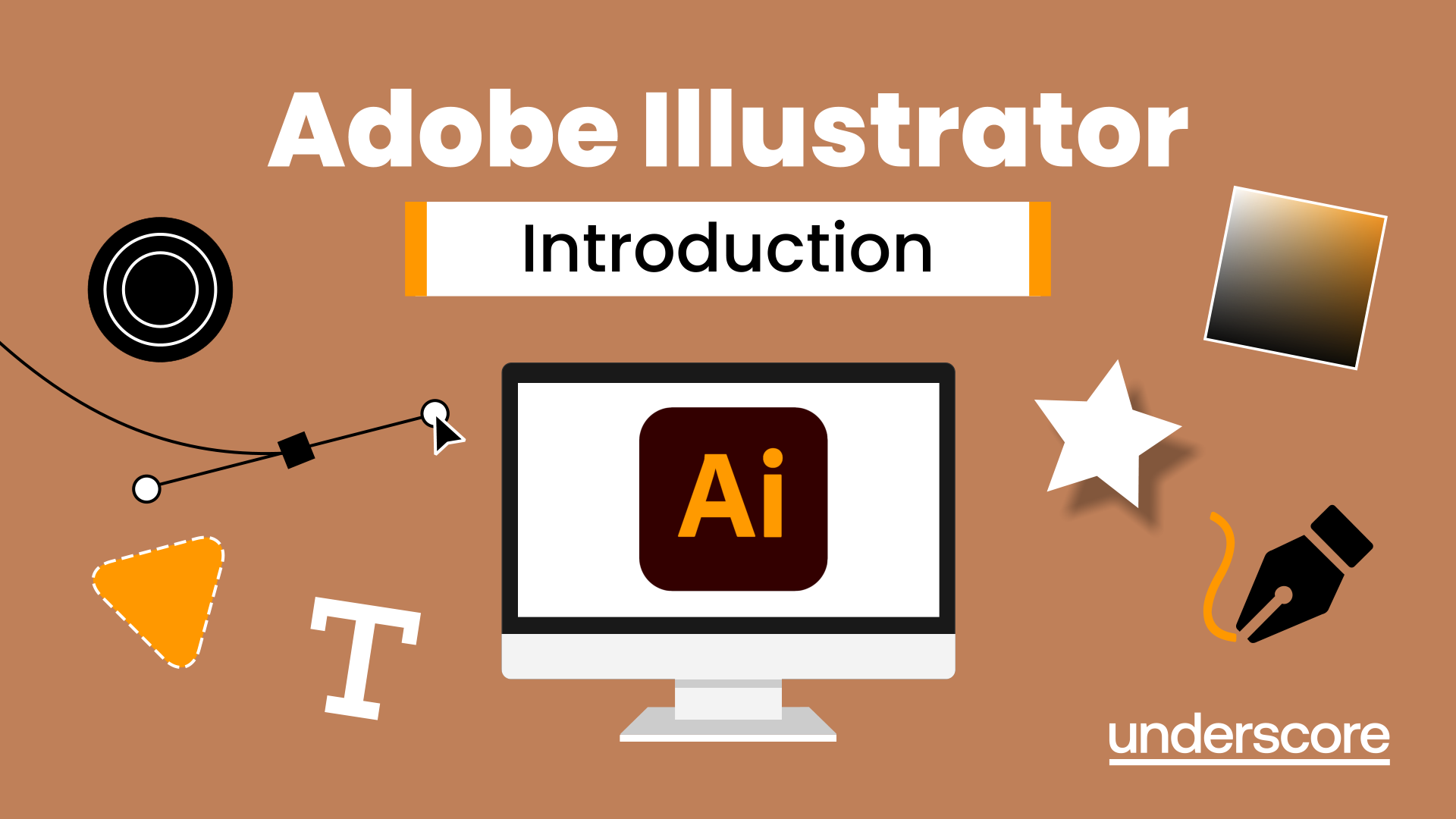
Adobe Illustrator Introduction
Learn to create and edit vector graphics with Adobe Illustrator in this hands-on, beginner-friendly course.
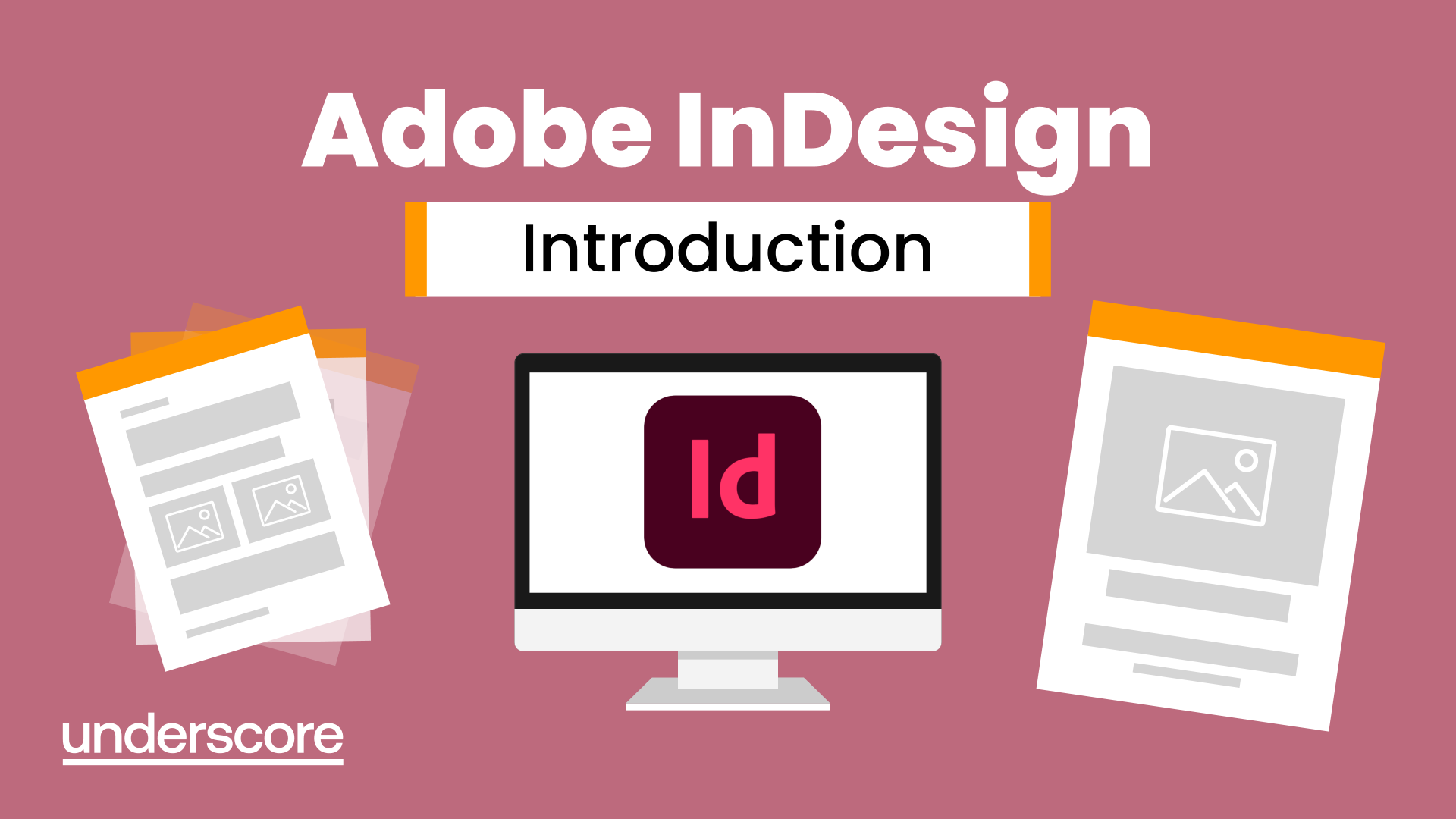
Adobe InDesign Introduction
Master the essentials of Adobe InDesign and learn to create professional documents, work with text and images, and format layouts with confidence.

PowerPoint – Professional Presentations
Learn the proper way to use PowerPoint and the background features that can make a real difference.
Explore More Training Options

Public Training Programme
Explore our current selection of public courses, available as convenient and cost-effective virtual sessions.
Engage with expert instructors and a diverse peer group in an interactive, online learning environment.
Ideal for those valuing flexibility and affordability, our public courses are ideal where you only have small numbers requiring training and offer training from the comfort of your home or office.
Check Public DatesFull Training Catalogue
We deliver a wide range of training across Leadership, Personal Development, Project Management, and IT applications. Many organisations choose us because they can source both technical and people-focused training from one trusted provider.
Courses can be tailored to your organisation’s needs, making it easier to upskill teams consistently across different areas. Whether you want to build management capability, strengthen project delivery, or boost everyday software skills, you’ll find relevant options in our catalogue.

