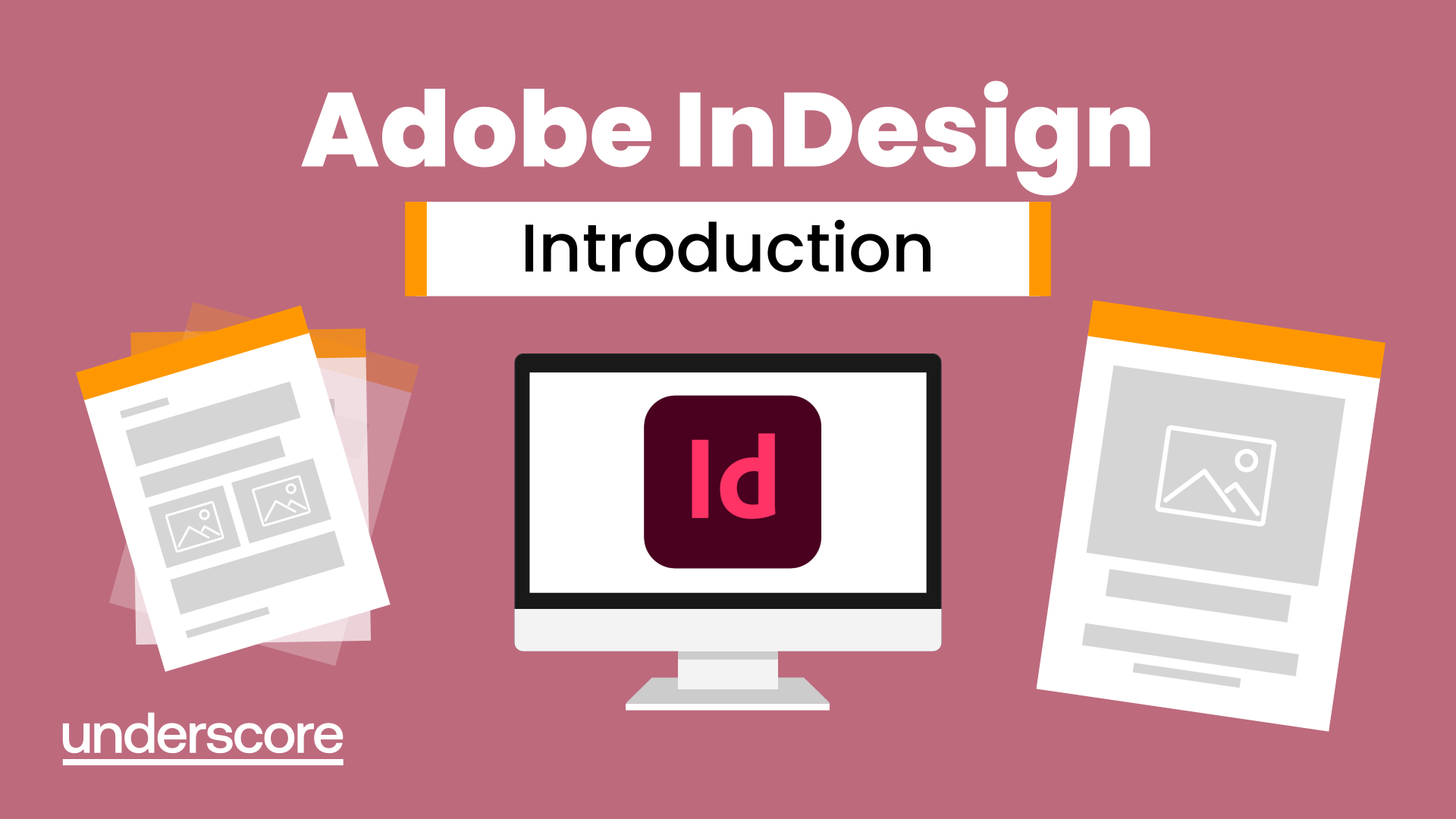
Adobe InDesign – Introduction
Learn how to create professional page layouts using Adobe InDesign. This practical course shows you how to work confidently with text, images and multi-page documents for print and digital use.
In this course, you will learn how to:
- Create and manage multi-page documents and spreads
- Work confidently with text, images and graphic frames
- Apply paragraph and character styles for consistent formatting
- Use brand colours, swatches and Creative Cloud Libraries
- Create parent pages and reusable layouts
- Prepare documents for print or PDF output
Who is this course for?
Professionals new to Adobe InDesign who need to create or update professional documents such as brochures, reports or publications as part of their role.
Enquire NowFrequently Asked Questions
What does the Adobe InDesign Introduction course cover?
Who is this Adobe InDesign course suitable for?
Do I need any previous design or Adobe experience?
How practical is the Adobe InDesign training?
How is the Adobe InDesign Introduction course delivered?
What support is available after the course?
Course Outline
Course overview
Duration: 2 days (13 hours)
This InDesign course teaches you how to create new and edit existing documents using a variety of techniques to work with text, tables, graphics and colour.
Pre-requisites:
No existing InDesign knowledge is required. Basic computing skills, including working with File Explorer/Finder is essential.
Objectives
By the end of the course you will be able to:
- Navigate confidently around the interface, selecting the appropriate tool and work with a variety of panels
- Create new documents working with multiple pages and spreads
- Apply basic character and paragraph formatting
- Create and apply brand colours using the swatches panel
- Manipulate text and graphic frames
- Import and position image across pages, update and fix missing links
- Draw basic shapes
- Create and apply parent pages
- Create, edit and apply paragraph and character styles
- Create and edit tables
- Reuse assets by storing them in a Creative Cloud Library
- Explore new AI features
- Output to PDF
Content
Getting Started
- Introducing menus, tools, and panels.
- Selecting and creating a Workspace.
- Open, Close and Save files.
- Save to the Cloud (.INDC).
- Change zoom magnification
Preferences
- Set the interface colour and user interface scaling.
- File and clipboard handling.
Setting up a Document
- Create a new document.
- Add a document bleed and slug.
- Use Document Set-up to amend existing settings.
- Work with the Pages panel to add, delete, and reorganise pages.
- Swap between Normal and Preview mode.
- Create and edit Guides.
- Show/hide, lock and unlock guides.
Drawing
- Create basic shapes.
- Adjusting the stroke width.
- Apply a fill and stroke colour using default swatches and unnamed colours.
- Apply a gradient to a fill or stroke.
- Use the gradient tool to adjust the gradient angle.
Swatches
- Create custom swatches.
- Display swatches by type.
- Create swatch groups.
- Delete unused swatches.
- Use the colour theme tool to add to your swatches.
Working with Objects
- Align and Distribute objects with each other and across the page/spread.
- Use the Arrange command to change the stacking order.
- Apply Effects such as rounded corners, drop-shadows, and adjust opacity.
- Transform and rotate objects.
Working with Text
- Copy and paste text.
- Place a text file.
- Quick selection techniques.
- Display hidden characters.
- Essential character formatting, font family, style, size, leading, and language.
- Working with Adobe fonts.
- Simple paragraph formatting, alignment, indents, paragraph spacing, hyphenation.
- Run the spelling checker.
- Use find and change.
- Use GREP to find extra spaces and returns.
- Insert special characters and glyphs.
Manipulating Text Frames
- Vertically align text within a frame.
- Inset text.
- Insert column rules.
- Split a frame into multiple columns.
- Thread and unthread text frames.
Working with Images
- Create and edit graphic frames.
- Place and fit images within frames.
- Change the Display Performance.
- Work with the Links panel to update modified and fix broken links.
- Replace an existing image.
- Place multiple images.
- Apply text wrap.
- Anchor objects to text.
- Set Image import options for Photoshop and Illustrator files.
Working with Text Styles
- Apply existing paragraph and character styles.
- Edit and update styles.
- Create text styles by example and from scratch.
- Set and apply next paragraph style.
Creative Cloud Basics
- Manage Adobe Fonts in the Creative Cloud application.
- Create a Library to add reusable assets such as colours, text styles and images.
- Use Extract from image.
Parent Pages
- Understand the role of a parent page.
- Insert a page number.
- Add design elements to a parent page.
- Create a new parent page.
- Apply a parent page.
Tables
- Insert a new blank table.
- Insert a heading row.
- Add and delete columns and rows.
- Merge and split cells.
- Apply text formatting to cell contents.
- Format the table with fill and stroke options.
- Copy and paste a table from Word.
- Convert tabulated text into a table.
- Adjust table options.
New Features
- Use Text to image to create AI generated images.
- Convert a PDF file to InDesign (Beta)
Output
- Run the basic pre-flight setting.
- Package a file.
- Output to PDF
Why Choose Underscore for Adobe InDesign Training?
Underscore Group delivers practical, instructor-led digital skills training that helps teams use everyday workplace tools with confidence and accuracy. Based in Sussex and supporting organisations across the UK, we specialise in hands-on learning that improves productivity and makes complex software feel simpler and more intuitive.
We tailor every session to your organisation’s systems, workflows and real-world use cases, ensuring people can apply what they learn immediately. Our software training is trusted by organisations across finance, aviation, healthcare, construction and professional services.
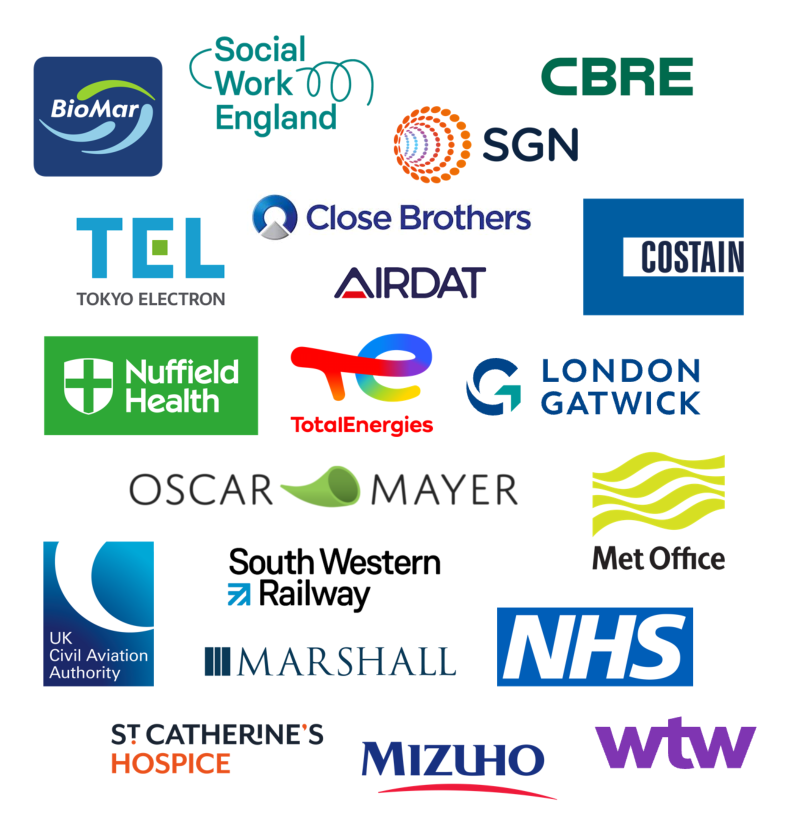
- Trusted by leading UK organisations
- Expert trainers with real business experience
- Small-group sessions (6–8 people)
- Practical, hands-on learning approach
- Virtual & onsite delivery across the UK
- Six months of post-course support
Get in Touch
Still have questions about this course?
Click Enquire Now and our team will share full details on content, dates, and pricing — and help you decide if it’s the right fit for you or your organisation.
Enquire NowLooking for training in a different area?
Browse all our Corporate Training Courses across Leadership, Project Management and Microsoft 365.
Browse All Courses →Related Courses
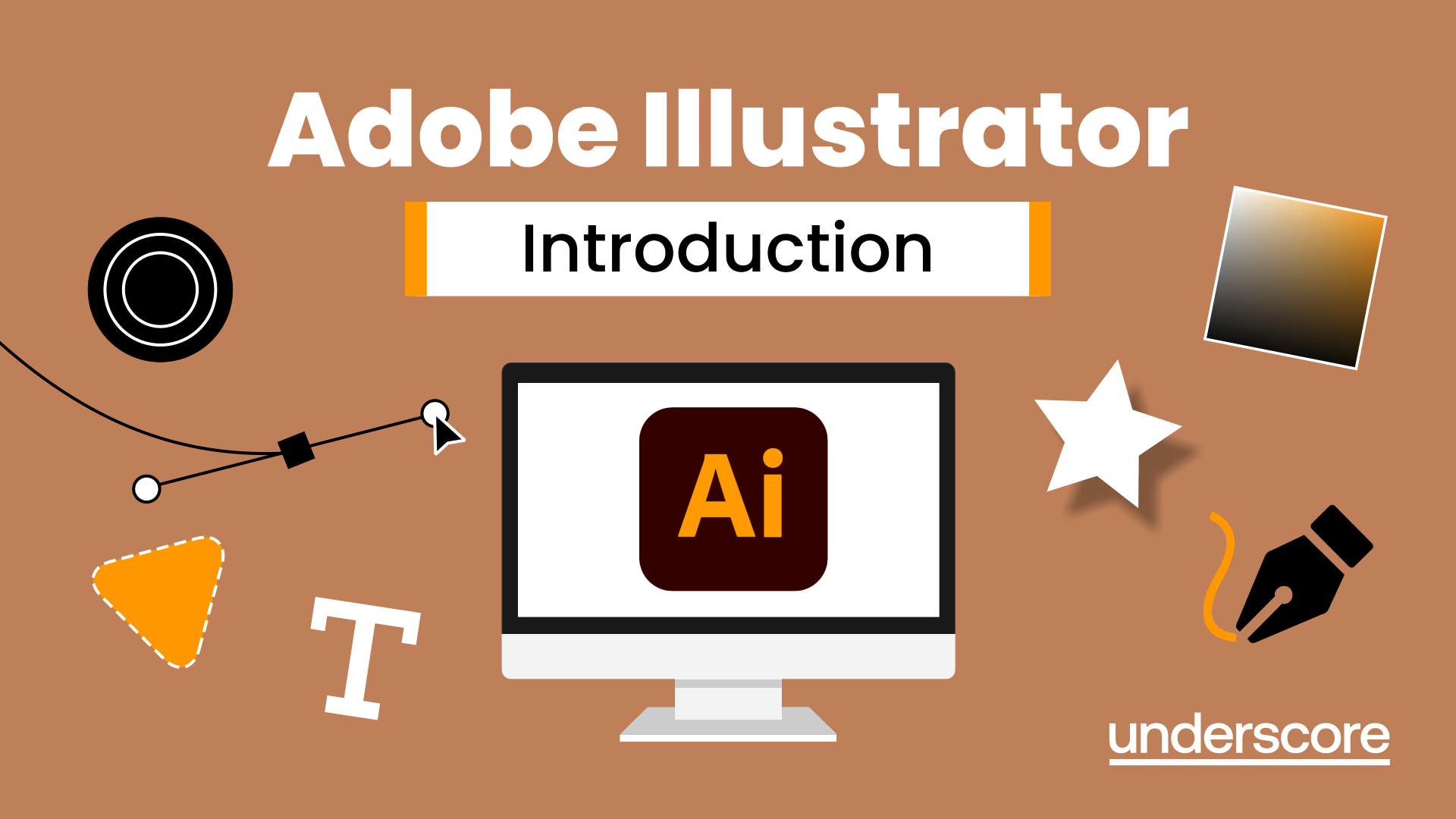
Adobe Illustrator Introduction
Learn to create and edit vector graphics with Adobe Illustrator in this hands-on, beginner-friendly course.

Adobe Photoshop Introduction
Discover the essential tools and techniques of Adobe Photoshop to create, edit, and enhance images with precision and creativity.
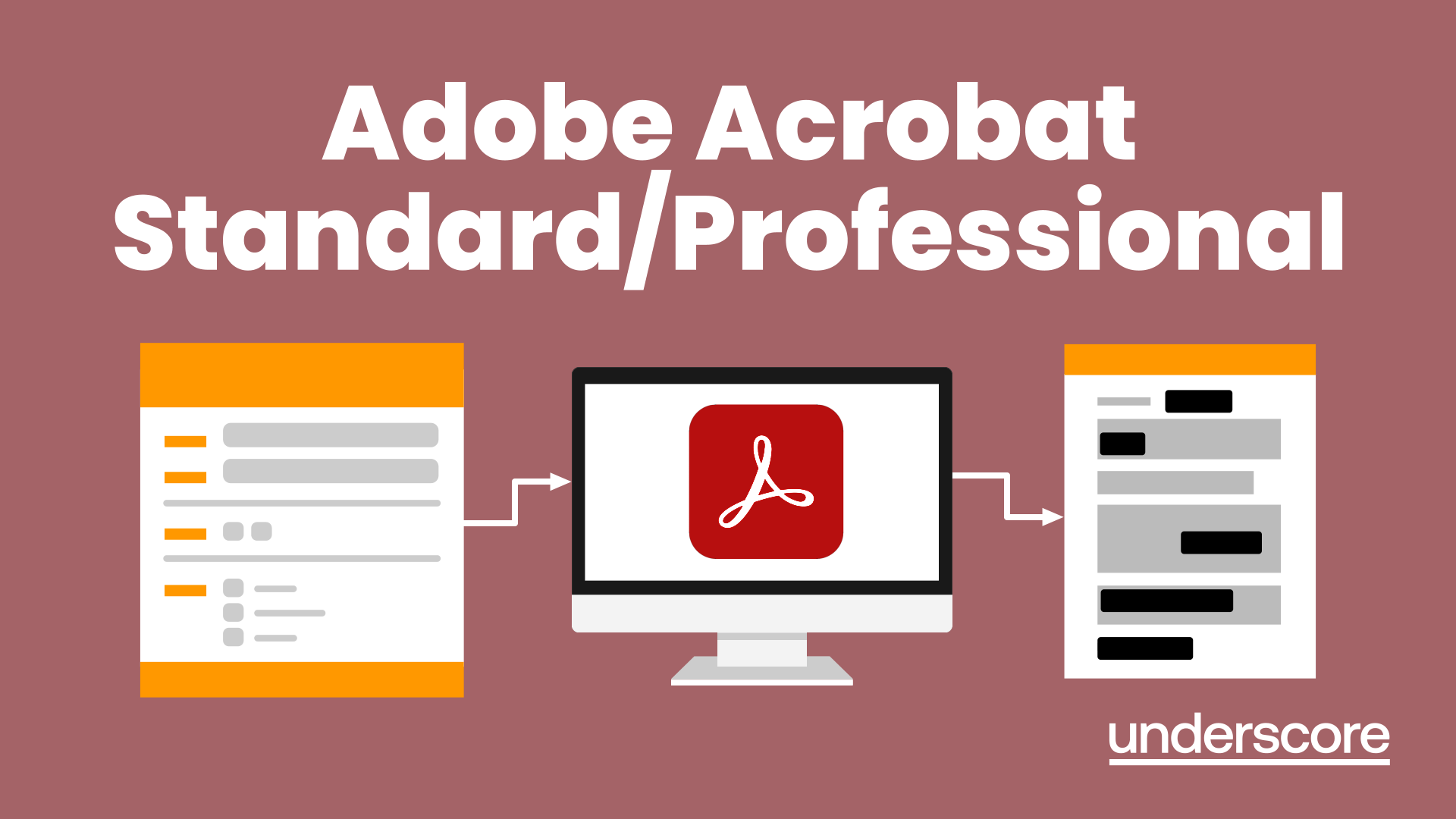
Adobe Acrobat Standard/Professional
Discover the amazing features this tool has to offer in combining, collating and editing documents and the forms, markups and redaction techniques available.
Explore More Training Options

Public Training Programme
Explore our current selection of public courses, available as convenient and cost-effective virtual sessions.
Engage with expert instructors and a diverse peer group in an interactive, online learning environment.
Ideal for those valuing flexibility and affordability, our public courses are ideal where you only have small numbers requiring training and offer training from the comfort of your home or office.
Check Public DatesFull Training Catalogue
We deliver a wide range of training across Leadership, Personal Development, Project Management, and IT applications. Many organisations choose us because they can source both technical and people-focused training from one trusted provider.
Courses can be tailored to your organisation’s needs, making it easier to upskill teams consistently across different areas. Whether you want to build management capability, strengthen project delivery, or boost everyday software skills, you’ll find relevant options in our catalogue.

